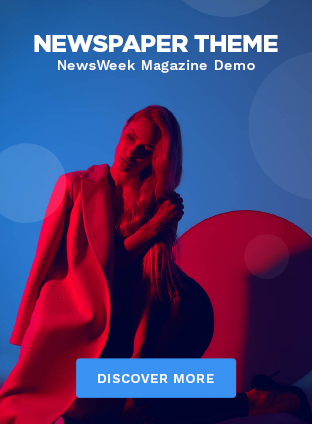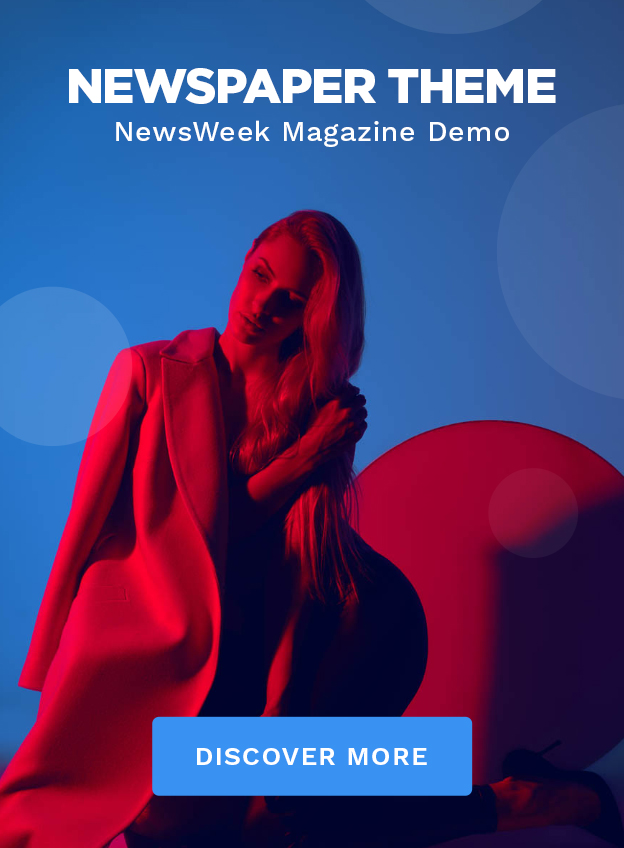Blender is a powerful and versatile 3D modeling tool used by professionals and hobbyists alike. However, working with complex models can sometimes lead to issues such as broken meshes. Broken meshes can manifest as visible errors, rendering issues, or artifacts in your 3D model, which can be frustrating to deal with. This article will guide you through the process of identifying and fixing broken meshes in Blender, ensuring a smooth and seamless modeling experience.
Understanding Broken Meshes
Before diving into the solutions, it’s essential to understand what constitutes a broken mesh. Common issues include:
- Non-Manifold Geometry: Geometry that does not conform to the typical rules of a manifold, such as edges that are shared by more than two faces or holes in the mesh.
- Intersecting Faces: Faces that overlap or intersect incorrectly, leading to visual artifacts.
- Duplicate Vertices: Multiple vertices occupying the same location, which can cause rendering problems and modeling inaccuracies.
- Flipped Normals: Normals that are facing the wrong direction, causing shading and rendering issues.
Identifying Broken Meshes
- Switch to Edit Mode: Press
Tabto enter Edit Mode, where you can see and manipulate the mesh’s vertices, edges, and faces. - Enable Overlay Options: In the top-right corner of the 3D Viewport, enable overlays to help visualize potential issues. You can show face normals and edge lengths to identify abnormalities.
- Use the Mesh Analysis Tool: Go to the
Viewport Overlayspanel and enable “Mesh Analysis.” This tool highlights issues such as non-manifold edges and intersecting faces. - Check for Non-Manifold Geometry: Press
Shift + Ctrl + Alt + Mto select non-manifold geometry. This will help you locate areas where the mesh may be problematic. - Inspect Normals: Press
Nto open the Sidebar, go to theMeshtab, and enable “Face Normals” under the “Normals” section to visualize if any normals are flipped.
Fixing Common Issues
- Fixing Non-Manifold Geometry:
- Select Non-Manifold Edges: In Edit Mode, press
Shift + Ctrl + Alt + Mto select non-manifold edges. - Remove Doubles: Go to
Mesh > Clean Up > Merge by Distanceto remove duplicate vertices that might be causing the issue. - Fill Holes: Select the edges around the hole and press
Fto fill it. For more complex holes, useAlt + Fto fill faces.
- Select Non-Manifold Edges: In Edit Mode, press
- Correcting Intersecting Faces:
- Manually Adjust Faces: In Edit Mode, select and move faces to resolve intersections.
- Use the Knife Tool: Press
Kto use the Knife Tool and cut along problematic areas to fix intersections.
- Removing Duplicate Vertices:
- Merge Vertices: In Edit Mode, select all vertices (
A), then go toMesh > Clean Up > Merge by Distanceto remove any duplicate vertices.
- Merge Vertices: In Edit Mode, select all vertices (
- Fixing Flipped Normals:
- Select Affected Faces: In Edit Mode, select the faces with incorrect normals.
- Recalculate Normals: Press
Shift + Nto recalculate normals. If some normals are still incorrect, useAlt + Nto flip individual normals manually.
Additional Tips
- Use the Decimate Modifier: If your mesh is overly complex and causing issues, consider using the Decimate Modifier (
Modifier Properties > Decimate) to simplify it without significantly affecting the overall shape. - Check for Hidden Objects: Ensure there are no hidden objects or stray vertices causing problems. Press
Alt + Hto unhide objects and inspect your scene. - Regularly Save Versions: Save incremental versions of your work to avoid losing progress and to keep track of changes made while fixing issues.
Conclusion
Fixing broken meshes in Blender requires a methodical approach to identify and address common issues such as non-manifold geometry, intersecting faces, duplicate vertices, and flipped normals. By utilizing Blender’s built-in tools and following the steps outlined above, you can effectively resolve these problems and enhance the quality of your 3D models. With practice and attention to detail, you’ll be able to maintain a smooth workflow and create stunning, error-free 3D models.